1. Go to program and future in control panel.
![clip_image002[7] clip_image002[7]](https://blogger.googleusercontent.com/img/b/R29vZ2xl/AVvXsEj-wXcaZ_WDQFcpMVL-wsU5lZWgXaWKkLSzsGPB4LMk_PZq8GrwAYjGK_KHcewOjn7-kByT6jFaZlbgy1rWsqOMlryvjKgZMJ2RuZn4wX23nuEDAe4CrhcKft8kMrBg95UISGvik4q7vkk/?imgmax=800)
2. Right click in Microsoft Office 2010 and select change tab.

3. Select option Add or Remove Future and click in continue tab.
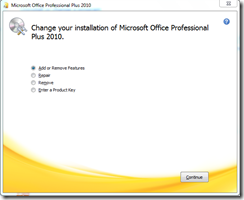
4. Select Office Shared Future and in menu click on Run from My Computer and click Continue

5. After finish process you not see error again.
thank you very much
ReplyDeletePlease correct Future to say Feature! It took me a while to figure out what you meant, because "Program and Future" wasn't found anywhere.
ReplyDeleteOFFICE 2013 UPDDATE:
In Step 3 in Office 2013, a Repair function is all that is available, not the Add or Remove function shown.
After running the Repair function, Word docs now open without the Macros message. It appears to have fixed the problem.
Please correct Future to say Feature! It took me a while to figure out what you meant, because "Program and Future" wasn't found anywhere.
ReplyDeleteOFFICE 2013 UPDDATE:
In Step 3 in Office 2013, a Repair function is all that is available, not the Add or Remove function shown.
After running the Repair function, Word docs now open without the Macros message. It appears to have fixed the problem.
This comment has been removed by the author.
ReplyDeleteThank you!
ReplyDelete