What we do when slow down the system due to attack viruses and Trojans or other reasons?
How can we save time for reinstall windows and basic programs?
1. After installing new window install the required software applications.
2. Create backup with Norton Ghost 2003. I'd recommend Norton Ghost 2003 its old but very easy and compact.
3. You can use Norton Ghost for backup from all versions of Windows including Windows XP, Windows 7, Windows 8 and other versions.
4. Norton ghost 2003 backup process are as follows:
· Put Norton ghost disk in DVD drive or use bootable flash memory.
· Restart computer and press F12 for going to boot menu.
· Select boot from source of ghost (DVD drive or flash drive).
· When you see the message: Press any key…… press any key for Boot from ghost.
· If you have not already installed the ghost you will see the following menu. It should be Select OK.
· Mouse may not work alternatively you can Use the cursor keys or tab.
· In new window go to Local \ Partition \ To Image
· The next window will display your hard drives specifications Select the desired hard drive.
· The next window will display the selected hard drive partitions Select the Windows installation partition.
· In the next window, specify a name and location to save the backup file.
· In the next window you can specify the compression level If:
- You choose High -maximum compression apply on backup files.
- If you select Fast - backup compression is medium, but the average speed is greater.
- If you select No- backup file will not apply any compression but Backing up speed will be maximum.
· In the next window, click on Yes to create a backup file.
5. Whenever you want to reinstall Windows, follow these steps- You can format the destination partition before start reinstalling Windows:
· Put Norton ghost disk in DVD drive or use bootable flash memory.
· Restart computer and press F12 for going to boot menu.
· Select boot from source of ghost (DVD drive or flash drive).
· When you see the message: Press any key…… press any key for Boot from ghost.
· If you have not already installed the ghost you will see the following menu. It should be Select OK.
· Mouse may not work alternatively you can Use the cursor keys or tab.
· In new window go to Local \ Partition \ From Image
· In new window in Look in menu find backup image and select it then click open.
· The next window--select source partition from image file-- will display the selected hard drive partitions Select it.
· The next window-- Select local destination drive by click in on the drive-- will display your hard drives specifications Select the hard drive.
· In the next window—Select destination partition from Basic drive—choose destination partition and your choice must be like with source partition when you get backup.
· The next window – Proceed with partition restore? — select Yes
· Don’t forget Destination partition will be permanently overwritten.
· Wait until the restore operation is complete.


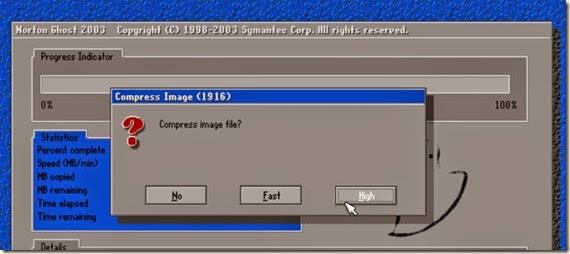



No comments:
Post a Comment